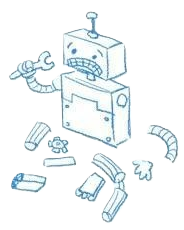You are an anonymous user who can't edit RoboWiki.
Log in if you already have an account. If you would like to become an editor for the wiki, request an account.
Log in if you already have an account. If you would like to become an editor for the wiki, request an account.
Difference between revisions of "Setting up Java with Git and BitBucket"
Jump to navigation
Jump to search
| Line 15: | Line 15: | ||
#If you are working at home, we must set up Git to let you push and pull commits. Otherwise, you can stop here. | #If you are working at home, we must set up Git to let you push and pull commits. Otherwise, you can stop here. | ||
#Open Git Shell up; you will not be using GitHub. | #Open Git Shell up; you will not be using GitHub. | ||
| + | |||
| + | ==Commits== | ||
Revision as of 23:27, 18 August 2013
| This article or section is a stub. This means it lacks key information or is not complete yet. You can help by adding to it. Click here to see some more stubs to work on. |
As of 2014, programming was done using GitHub as a method of pushing and pulling commits, BitBucket as a method of online repository storage, and NetBeans as the IDE. This thorough and conclusive tutorial will also provide complete support for Windows XP to Windows 8 and Mac OS X up to Mountain Lion 10.8.3. Linux is most likely an option, but most testing has thus far been on Windows and Mac. Future and other operating systems should not be too hard to figure out, either.
Setting Up Software
- Download the latest version of Netbeans. Select Java SE and proceed with download.
- Download GitHub, not Git. Windows Mac. Install with default everything.
- Make sure you have the latest version of Java JDK. Mac users have it preinstalled, but Windows users may not. Java JDK from Oracle
- Open up NetBeans
- Go to the Tools Menu and select "Plugins"
- We must now install the FRC Plugins from FIRST. Click on the Settings tab and click the "Add" button. Name it something along the lines of "FRC Java" and paste in the URL "http://first.wpi.edu/FRC/java/netbeans/update/Release/updates.xml" (as of 2014).
- Now click the Available Plugins Tab and select all plugins from the name you wrote in the previous step (e.g. "FRC Java"). Now click "Install".
- Click through the download and click "Continue" when it says something about the plugins being unsigned. Restart the IDE when it suggests so.
- Now check to see if an FRC logo is present in the toolbar. If it is, you did it right.
- If you are working at home, we must set up Git to let you push and pull commits. Otherwise, you can stop here.
- Open Git Shell up; you will not be using GitHub.