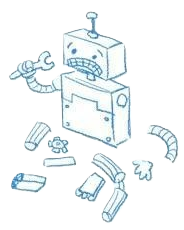You are an anonymous user who can't edit RoboWiki.
Log in if you already have an account. If you would like to become an editor for the wiki, request an account.
Log in if you already have an account. If you would like to become an editor for the wiki, request an account.
Difference between revisions of "Installing Wordpress Plugins"
Jump to navigation
Jump to search
| Line 10: | Line 10: | ||
#Click "Activate" under the plugin's name. | #Click "Activate" under the plugin's name. | ||
#If no errors are presented during activation or after activation, the plugin install was a success. Keep in mind errors might not be presented and just might be shown on the actual Wordpress site pages. | #If no errors are presented during activation or after activation, the plugin install was a success. Keep in mind errors might not be presented and just might be shown on the actual Wordpress site pages. | ||
| + | |||
| + | ==Externel Links== | ||
| + | *[http://codex.wordpress.org/Managing_Plugins Wordpress.org - Managing Wordpress Plugins] | ||
{{stub}} | {{stub}} | ||
[[Category:Wordpress]] | [[Category:Wordpress]] | ||
Revision as of 00:53, 3 February 2010
This post explains how to install Wordpress plugins.
- If you have not picked a plugin, you can pick one from here. Though this is not a excuse for you to download every single plugin. Like anything, the more things the server has to do, the slower it will serve pages.
- Once you've downloaded the plugin file, unzip it.
- Read the Read Me if there is any! This may contain important steps like running a database query to add a new table or something else of the such.
- Unless the Read Me says otherwise, do the folllowing:
- Upload the files (or folder if it came in one) to the server's Wordpress plugin folder via FTP.
- As of 2010, this is /public_html/team/wp-content/plugins
- Upload the files (or folder if it came in one) to the server's Wordpress plugin folder via FTP.
- Goto the Wordpress administration page and navigate to the Plugin page.
- Click "Activate" under the plugin's name.
- If no errors are presented during activation or after activation, the plugin install was a success. Keep in mind errors might not be presented and just might be shown on the actual Wordpress site pages.
Externel Links
| This article or section is a stub. This means it lacks key information or is not complete yet. You can help by adding to it. Click here to see some more stubs to work on. |