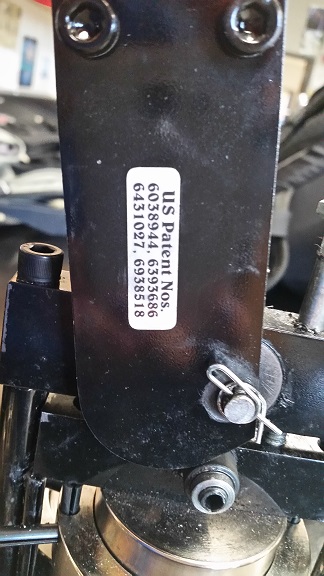Log in if you already have an account. If you would like to become an editor for the wiki, request an account.
Difference between revisions of "Buttons"
(clean up) |
|||
| (9 intermediate revisions by 2 users not shown) | |||
| Line 1: | Line 1: | ||
Buttons are usually given from a team at a regional to another team or person attending the same regional. People have habits of collecting buttons from year to year or collecting as many buttons as they can at regionals. | Buttons are usually given from a team at a regional to another team or person attending the same regional. People have habits of collecting buttons from year to year or collecting as many buttons as they can at regionals. | ||
| + | |||
| + | =Button Making Machine= | ||
| + | Below are images and patent number of the button machine used by the team. Make sure to have the plastic covers, the robo lions logo, metal cover, and the back pin. | ||
| + | <gallery> | ||
| + | File:ButtonBrand.jpg | ||
| + | File:ButtonPatentNo2.jpg | ||
| + | </gallery> | ||
=How to make buttons= | =How to make buttons= | ||
| + | |||
{| class="wikitable" | {| class="wikitable" | ||
|- | |- | ||
| Line 9: | Line 17: | ||
|- | |- | ||
|rowspan="1"| Button Cutter | |rowspan="1"| Button Cutter | ||
| − | |[[File:ButtonCutter1.jpg | | + | |[[File:ButtonCutter1.jpg | 150px ]] |
|Cutting the paper buttons: Once the button sheets have been cut into vertical strips, slide one strip directly vertical to the cutter. There should be a slot for it to go through. Keep in mind the red handle must be position upwards to "open" the slot. Once the paper strip is inside and lined up, push the red handle down and pop up the paper to receive your button cover. | |Cutting the paper buttons: Once the button sheets have been cut into vertical strips, slide one strip directly vertical to the cutter. There should be a slot for it to go through. Keep in mind the red handle must be position upwards to "open" the slot. Once the paper strip is inside and lined up, push the red handle down and pop up the paper to receive your button cover. | ||
|- | |- | ||
|rowspan="1"| Step 1 | |rowspan="1"| Step 1 | ||
| − | |[[File:ButtonHow.jpg | | + | |[[File:ButtonHow.jpg | 150px ]] |
|Step 1: Find metal front cover of button and place down on button maker machine onto one of the placeholders. Keep in mind the button should fit soundly into the placeholder if that is the proper position. If it does not "sink in", then try the other. | |Step 1: Find metal front cover of button and place down on button maker machine onto one of the placeholders. Keep in mind the button should fit soundly into the placeholder if that is the proper position. If it does not "sink in", then try the other. | ||
|- | |- | ||
|rowspan="1"| Step 2 | |rowspan="1"| Step 2 | ||
| − | |[[File:ButtonHow1.jpg | | + | |[[File:ButtonHow1.jpg | 150px]] |
|Step 2: Have a cut-out of the button design using either scissors to free-hand cut or the cutter machine. Place cut-out face-up onto the metal front cover used in Step 1. Make sure this is perfectly straight horizontally. | |Step 2: Have a cut-out of the button design using either scissors to free-hand cut or the cutter machine. Place cut-out face-up onto the metal front cover used in Step 1. Make sure this is perfectly straight horizontally. | ||
|- | |- | ||
|rowspan="1"| Step 3 | |rowspan="1"| Step 3 | ||
| − | |[[File:ButtonHow2.jpg | | + | |[[File:ButtonHow2.jpg | 150px]] |
|Step 3: Find plastic circular cover and place on the paper cut-out used in Step 2. | |Step 3: Find plastic circular cover and place on the paper cut-out used in Step 2. | ||
|- | |- | ||
|rowspan="1"| Step 4 | |rowspan="1"| Step 4 | ||
| − | |[[File:ClampUp.jpg | | + | |[[File:ClampUp.jpg | 150px ]] |
| + | |||
| + | [[File:ClampDown.jpg |150px ]] | ||
| + | |||
| + | [[File:ButtonHow3.jpg | 150px ]] | ||
|Step 4: Slide the cylinders over so that it places the front part of the button under the red clamp. Pull the red handle down to finalize the front part of the button. | |Step 4: Slide the cylinders over so that it places the front part of the button under the red clamp. Pull the red handle down to finalize the front part of the button. | ||
|- | |- | ||
|rowspan="1"| Step 5 | |rowspan="1"| Step 5 | ||
| − | |[[File:ButtonHow4.jpg | | + | |[[File:ButtonHow4.jpg | 150px ]] |
|Step 5: Once you are sure the red handle has been pushed all the way down, bring it back up and place the back part of the button (the one with the pin) onto the empty cylinder free of any button parts. Position it so that the squiggly side is face-up and that it is horizontally straight, without reference to the position of the front cover of the button. | |Step 5: Once you are sure the red handle has been pushed all the way down, bring it back up and place the back part of the button (the one with the pin) onto the empty cylinder free of any button parts. Position it so that the squiggly side is face-up and that it is horizontally straight, without reference to the position of the front cover of the button. | ||
|- | |- | ||
|rowspan="1"| Step 6 | |rowspan="1"| Step 6 | ||
| − | |[[File:ButtonHow5.jpg | | + | |[[File:ButtonHow5.jpg | 150px ]] |
|Step 6: Switch the two cylinders by sliding them over so that the pin side of the button is now lying underneath the red clamp. To put the whole thing together, bring the red handle down all the way and then release. Move the cylinders over and the finalized button should appear with all its pieces together. | |Step 6: Switch the two cylinders by sliding them over so that the pin side of the button is now lying underneath the red clamp. To put the whole thing together, bring the red handle down all the way and then release. Move the cylinders over and the finalized button should appear with all its pieces together. | ||
|- | |- | ||
| Line 39: | Line 51: | ||
| − | + | ==Button History== | |
| − | + | [[File:2014-2015.jpg | right | 100px | thumb | [[2014]]-[[2015]] sticker]] | |
| − | ==2015== | + | ===2015=== |
The [[2015]] season used the same buttons as the previous year. | The [[2015]] season used the same buttons as the previous year. | ||
| − | ==2014== | + | ===2014=== |
| − | |||
The button design was changed in [[2014]], designed by [[Jassy Kim]] in her freshman year. It includes a glowing recolor of the team's iconic lion with a circuit-board mane. | The button design was changed in [[2014]], designed by [[Jassy Kim]] in her freshman year. It includes a glowing recolor of the team's iconic lion with a circuit-board mane. | ||
| + | <clear> | ||
| − | ==2013== | + | ===2013=== |
The team in [[2013]] used the same magnets as it did in the previous year. | The team in [[2013]] used the same magnets as it did in the previous year. | ||
| − | ==2012== | + | ===2012=== |
During the [[2012]] season, the team designed puzzle-piece-shaped magnets in place of stickers and buttons. The magnets read, "Team 1261: the missing piece to your alliance!" These magnets not only stuck to common, magnetic surfaces such as metal cabinets but also cunningly stuck to and covered the buttons of other teams, much to the excitement and awe of many. | During the [[2012]] season, the team designed puzzle-piece-shaped magnets in place of stickers and buttons. The magnets read, "Team 1261: the missing piece to your alliance!" These magnets not only stuck to common, magnetic surfaces such as metal cabinets but also cunningly stuck to and covered the buttons of other teams, much to the excitement and awe of many. | ||
| − | == | + | ===2010=== |
| − | |||
| − | == | ||
In [[2010]], the team used the same stickers as in [[2009]]. | In [[2010]], the team used the same stickers as in [[2009]]. | ||
| − | ==2009== | + | ===2009=== |
[[File:2009Sticker.jpg | right | 100px | thumb | [[2009]] sticker]] | [[File:2009Sticker.jpg | right | 100px | thumb | [[2009]] sticker]] | ||
In [[2009]], to save money the team decided to use cost effective stickers instead of buttons. | In [[2009]], to save money the team decided to use cost effective stickers instead of buttons. | ||
| Line 66: | Line 76: | ||
At the bottom of the sticker is "teamprhsrobotics.com" which is a misprint for the actual [http://team.prhsrobotics.com team.prhsrobotics.com] site. On the sticker, the period is missing between "team" and "prhsrobotics". | At the bottom of the sticker is "teamprhsrobotics.com" which is a misprint for the actual [http://team.prhsrobotics.com team.prhsrobotics.com] site. On the sticker, the period is missing between "team" and "prhsrobotics". | ||
| − | ==2008== | + | ===2008=== |
In [[2008]], the team used the same buttons as in [[2007]]. | In [[2008]], the team used the same buttons as in [[2007]]. | ||
| − | |||
[[File:2007Button.jpg | left | 150px | thumb | [[2007]] button]] | [[File:2007Button.jpg | left | 150px | thumb | [[2007]] button]] | ||
| + | ===2007=== | ||
In [[2007]], the button used matched the [[T-Shirts#2007|shirt]] for the year. The button design was created by [[Daniel Peterson]]. | In [[2007]], the button used matched the [[T-Shirts#2007|shirt]] for the year. The button design was created by [[Daniel Peterson]]. | ||
The button featured the circuit lion along with the text "1261" down the left side and "Peachtree Ridge Robo Lions" along the top. On the back of the button was the team's website address. | The button featured the circuit lion along with the text "1261" down the left side and "Peachtree Ridge Robo Lions" along the top. On the back of the button was the team's website address. | ||
| + | {{clear}} | ||
| − | |||
[[File:2006Button.jpg | right | 150px | thumb | [[2006]] button]] | [[File:2006Button.jpg | right | 150px | thumb | [[2006]] button]] | ||
| + | ===2006=== | ||
This was the button for [[2006]]. | This was the button for [[2006]]. | ||
| Line 85: | Line 96: | ||
*Yellow spirit sticks | *Yellow spirit sticks | ||
| − | |||
[[File:2005Button.jpg | left | 150px | thumb | [[2005]] button]] | [[File:2005Button.jpg | left | 150px | thumb | [[2005]] button]] | ||
| + | ===2005=== | ||
This was the first [[2005|year]] the team had buttons. | This was the first [[2005|year]] the team had buttons. | ||
The design of this button was done by no specific person. The team just kept progressively modifying and tweaking them until the button design looked good.<ref name="newcomb"/> | The design of this button was done by no specific person. The team just kept progressively modifying and tweaking them until the button design looked good.<ref name="newcomb"/> | ||
| − | ==2004== | + | ===2004=== |
In [[2004]] there was no record of buttons at all. | In [[2004]] there was no record of buttons at all. | ||
| + | {{clear}} | ||
==References== | ==References== | ||
Latest revision as of 23:49, 26 February 2018
Buttons are usually given from a team at a regional to another team or person attending the same regional. People have habits of collecting buttons from year to year or collecting as many buttons as they can at regionals.
Button Making Machine
Below are images and patent number of the button machine used by the team. Make sure to have the plastic covers, the robo lions logo, metal cover, and the back pin.
How to make buttons
Button History
2015
The 2015 season used the same buttons as the previous year.
2014
The button design was changed in 2014, designed by Jassy Kim in her freshman year. It includes a glowing recolor of the team's iconic lion with a circuit-board mane. <clear>
2013
The team in 2013 used the same magnets as it did in the previous year.
2012
During the 2012 season, the team designed puzzle-piece-shaped magnets in place of stickers and buttons. The magnets read, "Team 1261: the missing piece to your alliance!" These magnets not only stuck to common, magnetic surfaces such as metal cabinets but also cunningly stuck to and covered the buttons of other teams, much to the excitement and awe of many.
2010
In 2010, the team used the same stickers as in 2009.
2009
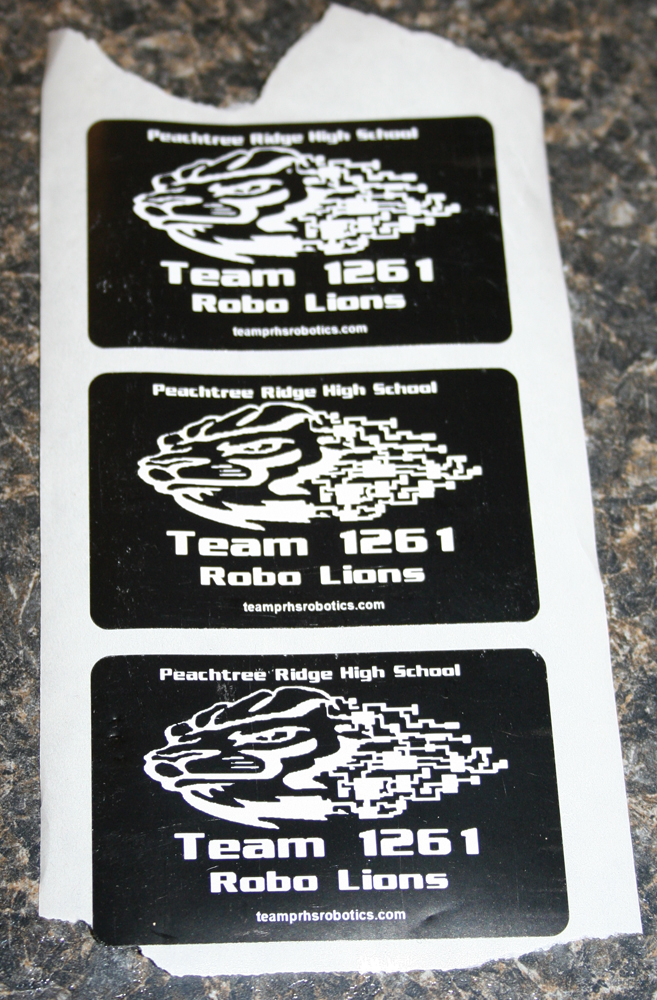
In 2009, to save money the team decided to use cost effective stickers instead of buttons.
The buttons feature the circuit lion with "Peachtree Ridge High School" at the top and "Team 1261 Robo Lions" below the lion.
At the bottom of the sticker is "teamprhsrobotics.com" which is a misprint for the actual team.prhsrobotics.com site. On the sticker, the period is missing between "team" and "prhsrobotics".
2008
In 2008, the team used the same buttons as in 2007.
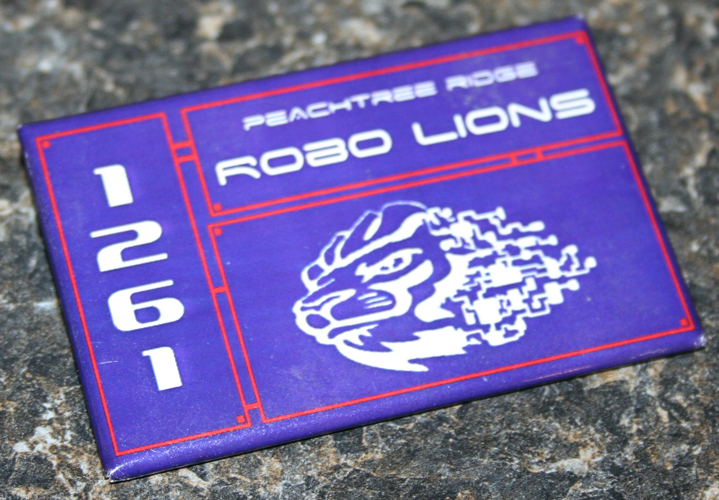
2007
In 2007, the button used matched the shirt for the year. The button design was created by Daniel Peterson.
The button featured the circuit lion along with the text "1261" down the left side and "Peachtree Ridge Robo Lions" along the top. On the back of the button was the team's website address.

2006
This was the button for 2006.
The design of this button was done by no specific person. The team just kept progressively modifying and tweaking them until the button design looked good.<ref name="newcomb">Matt Newcomb thinks this was so.</ref>
The team also gave away other items such as:
- Light-up lion pins
- Yellow spirit sticks

2005
This was the first year the team had buttons.
The design of this button was done by no specific person. The team just kept progressively modifying and tweaking them until the button design looked good.<ref name="newcomb"/>
2004
In 2004 there was no record of buttons at all.
References
<references/>